Faculty Resources
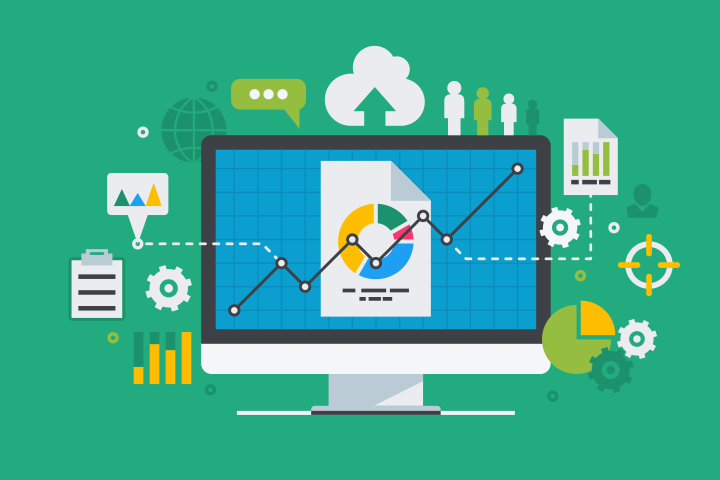
Course Analytics Overview
The Course Analytics is available in your Blackboard Learn course in the Course Management section under Evaluation. There are four reports that display a student's activity within your course, sorted by date. Data includes the total overall time a student spent in your course as well as detailed information about a student's activity, such as which items and content areas a student accessed and the time spent on each. Hovering over a dot on a graph or clicking a student’s name will provide specific information on that student’s activity.
In addition to the four faculty reports, students have a report available to them. Courses in the Course Analytics have a tool link for their students labeled “Check My Activity”.
Faculty Reports
Course At-a-Glance
The Course At-a-Glance report compares your course against other courses in the same department that are also using Blackboard Learn. It will list the course Information along with an Item Count (Same Instruction Method) comparative chart and four line graphs showing your students’ average in comparison to other courses in the department that use the same instruction method. These include Accesses Average vs Department Average; Interactions Average vs Department Average; Submissions Average vs Department Average; and Minutes Average vs Department Average.
The Course At-a-Glance report can help to answer:
- How my course is designed?
- How my course compares to other courses?
- How are students using the course?
Activity and Grade Scatter Plot
This report plots students against two variables: the Grade Center External Grade and Course Accesses. Each point on the resulting report is a student enrolled in the course. Moving the cursor over a dot will reveal the respective student’s name and student ID. Only students who are set to “enabled” in the course are displayed. A linear regression line is included in the report. You can use this line to more easily determine if there is a positive or negative correlation between the Grade Center grade and student course accesses. This report is not highlighted in the Course Analytics pilot.
The Activity and Grade Scatter Plot can help to answer:
- How does student activity relate (or not) to the grade center grade?
Activity Matrix Report
The Activity Matrix report provides a visual representation of student activity in your course. This report lists the student in the course and their corresponding interactions and grades by week. Click on the name of any student and a new tab will open with that student’s information in comparison to the other students in the class. This report can help analyze activity and grade patterns in a course, and help find students with different usage and performance profiles, both of which can be used to support differentiated educational approaches.
The Activity Matrix report can help to answer:
- How did a course design change affect my course?
- How can I identify student usage profiles over time?
Course Submission Summary
This report provides a list of students your course with submission information for each student. This report can be used to identify students who are not engaged in their courses by displaying trends and numbers of submissions compared to the average across all students in that course. Students below the average may not be sufficiently engaged in the course and may indicate the need for assistance.
The Course Submission Summary can help to answer:
- Who is not actively participating in the course?
- Who missed a recent submission deadline?
Student Report
Check My Activity
Check My Activity is a link in your course for your students. Information on how students can use the tool is available on the MDC Online website, Student Resources, Blackboard – Check My Activity.
Students will be able to see their activity based on the activity in your course. There are four line graphs for Accesses vs Course Average, Submission vs Course Average, Interactions vs Course Average and Time in Course vs Course Average.
